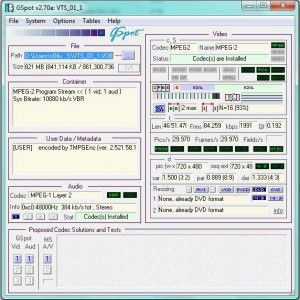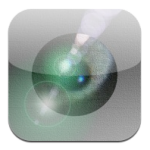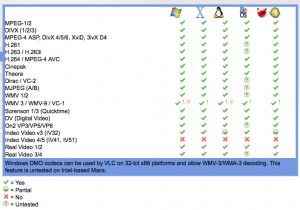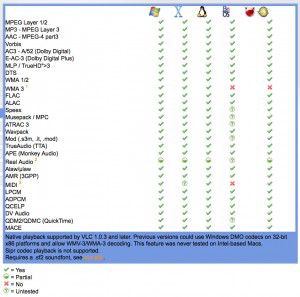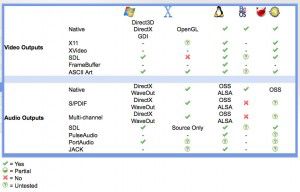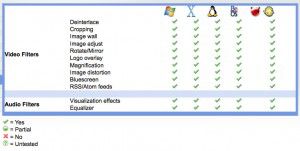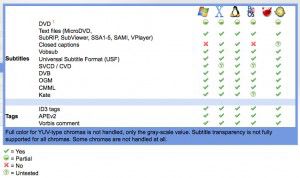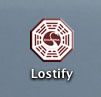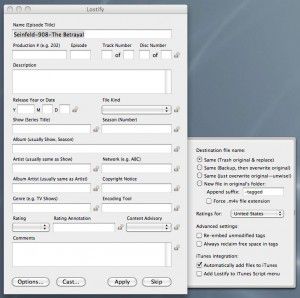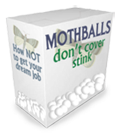Ask anybody about their favorite episodes of Seinfeld, and the “Low Flow Shower Heads” episode is sure to be mentioned. As funny as this episode is, low flow shower heads are a reality, and I found this out first hand this week upon moving into our new house. My first shower was a dreadful, dreadful experience. On second thoughts, it can not actually be classified as a “Shower”. It was more an inadequate “Trickle”.
Ask anybody about their favorite episodes of Seinfeld, and the “Low Flow Shower Heads” episode is sure to be mentioned. As funny as this episode is, low flow shower heads are a reality, and I found this out first hand this week upon moving into our new house. My first shower was a dreadful, dreadful experience. On second thoughts, it can not actually be classified as a “Shower”. It was more an inadequate “Trickle”.
Now, I know we all need to conserve water, and respect the environment, and Low Flow Shower Heads help us sustain precious resources………but I am quiet sure my discharge of hot air after an inadequate shower does more damage to the ozone, so with that in mind, this is how I hacked my low flow shower heads.
**DISCLAIMER** – As stated, this is how “I” hacked “MY” shower – your system may be VERY different, and I take no responsibility should you fail catastrophically in your attempt to hack YOUR low flow shower head. This is simply an account of MY experience.
It’s not actually the “Shower Head” that is the problem. This is a DECOY phrase those “They” people use to mislead you. It’s the plastic “restricter” installed in the angled mounting piece of the arm that limits the flow of water.
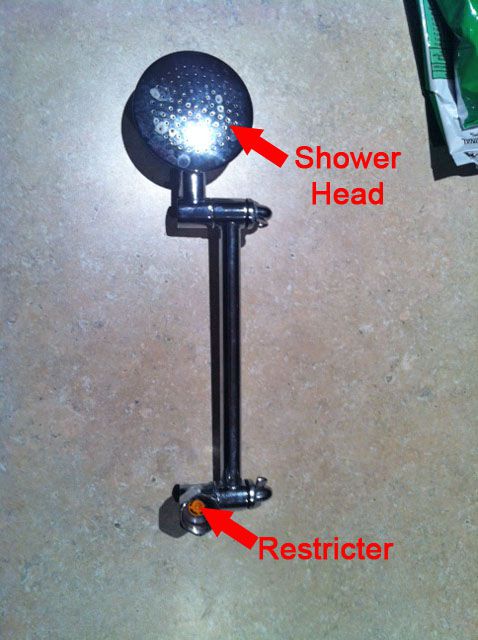 Where my shower arm mounts to the wall, I found a Hexagonal shaped coupling that screws to the hot water pipes. When I screwed it off, I found the water flow through the pipe was restricted by a plastic restricter. This restricter reduces the waters ability to flow through the pipe considerably by simply “blocking” it, hence the flow of water is low.
Where my shower arm mounts to the wall, I found a Hexagonal shaped coupling that screws to the hot water pipes. When I screwed it off, I found the water flow through the pipe was restricted by a plastic restricter. This restricter reduces the waters ability to flow through the pipe considerably by simply “blocking” it, hence the flow of water is low.
 I learned that I could easily remove the plastic restricter from the waters path by “picking” it out with a small flat blade screw driver.
I learned that I could easily remove the plastic restricter from the waters path by “picking” it out with a small flat blade screw driver.
 Once I picked out the restricter, I remounted the arm back to the wall, and voila! I was now able to wash ALL of the shampoo out of my hair!
Once I picked out the restricter, I remounted the arm back to the wall, and voila! I was now able to wash ALL of the shampoo out of my hair!