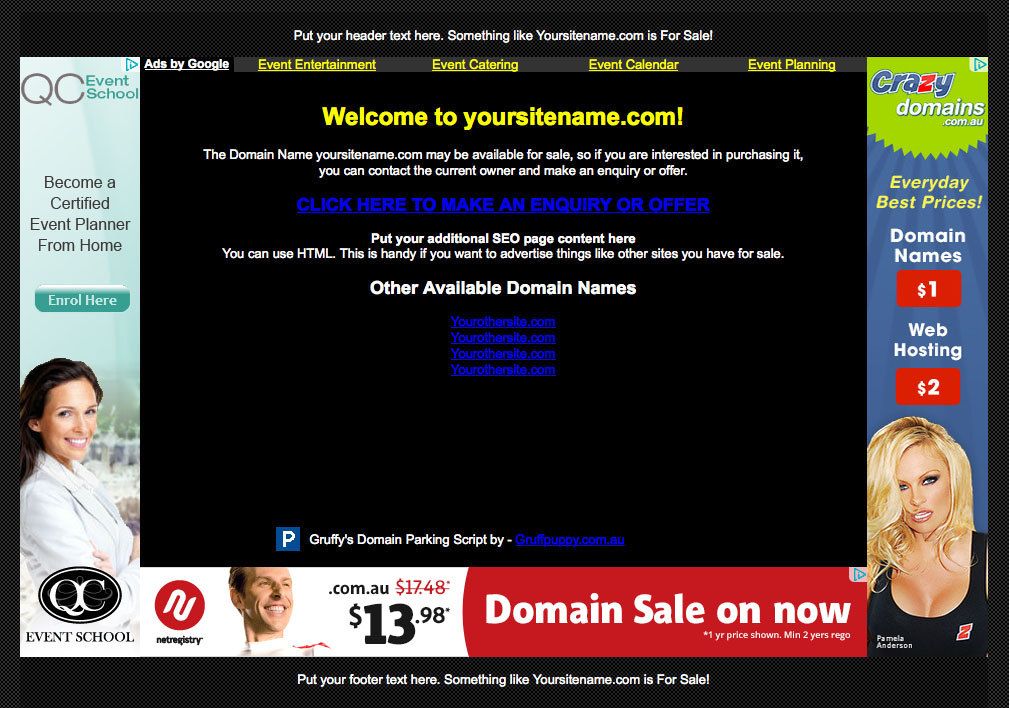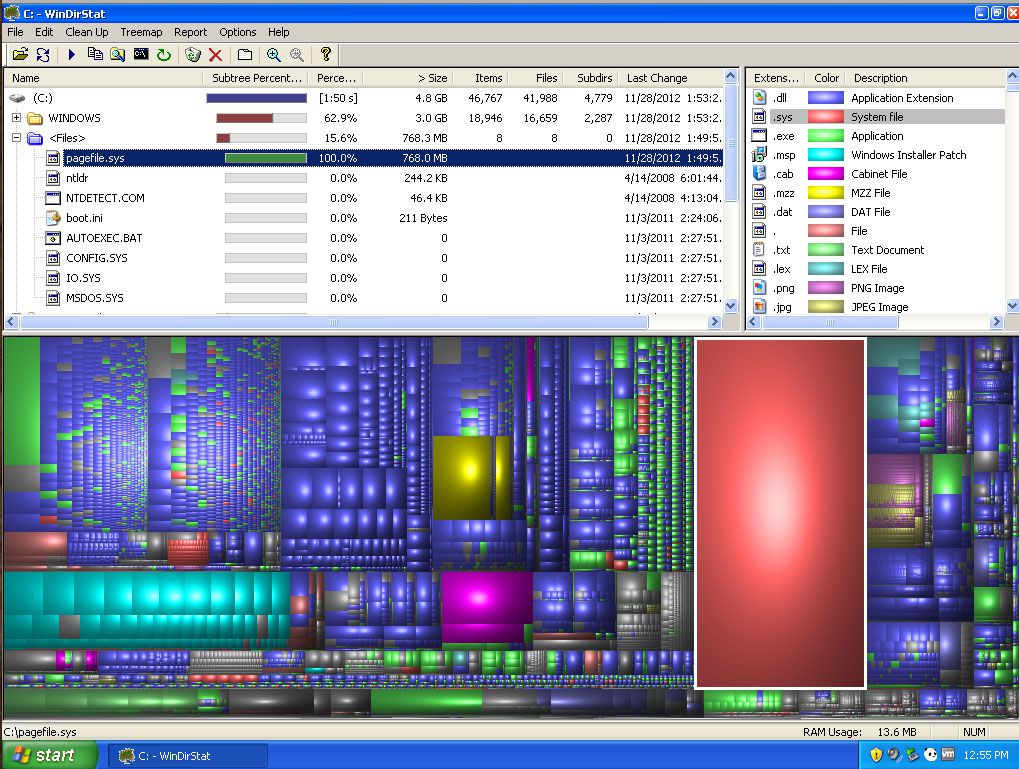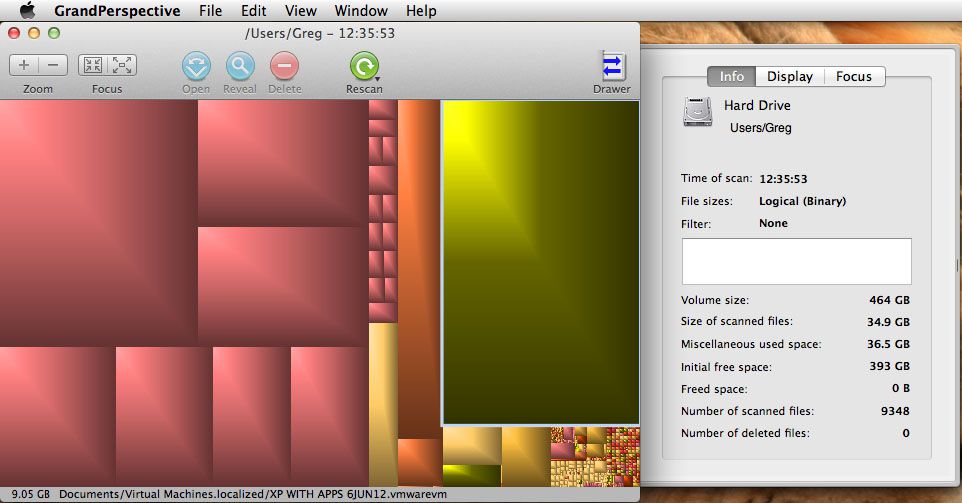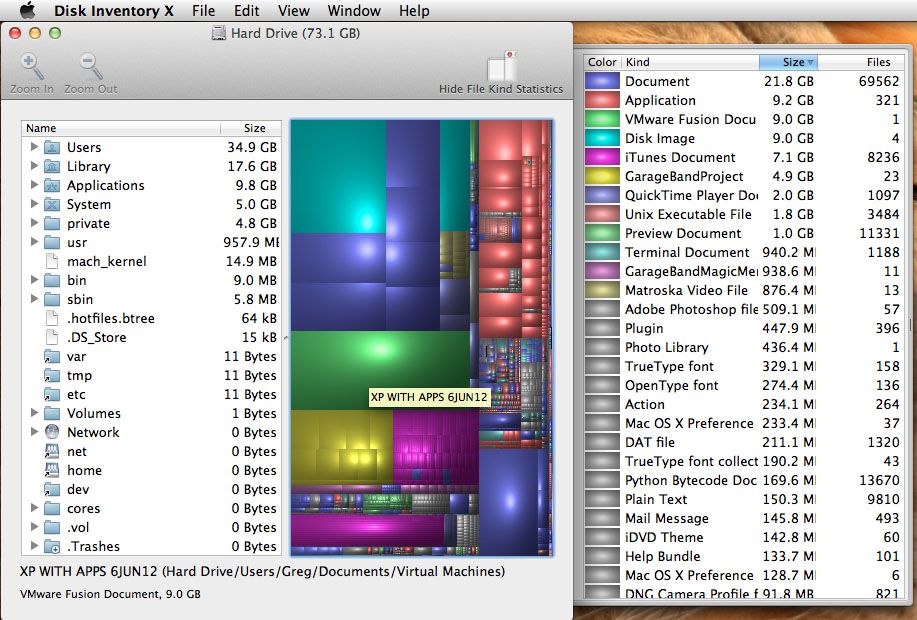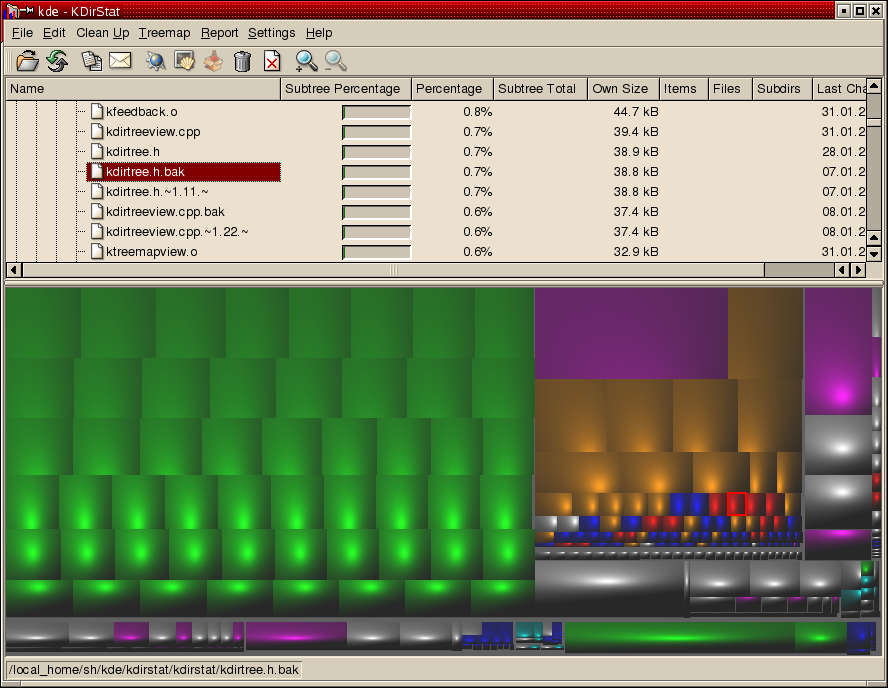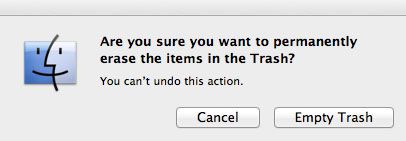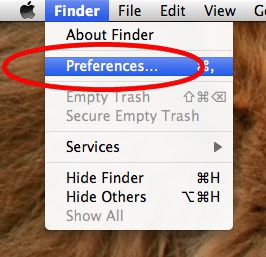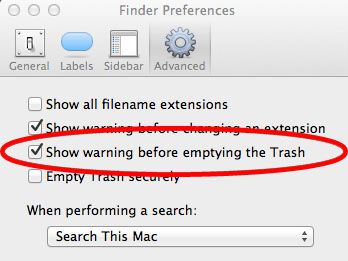Gruffy’s Domain Parking Script is a simple and FREE script I created for domain names I have purchased with the intention of selling at a later date. Rather than have the name lying dormant, you can put it to work for you by making it advertise itself, as well as by displaying Google Ads which can make you money. This script can also be easily modified to suit regular parked domains.
Gruffy’s Domain Parking Script is made available here FREE of charge, I offer no warranties, support, and accept no responsibility for consequences of its use (unless you make heaps of money and want to give some of it to me). By downloading and using Gruffy’s Domain Parking Script you are confirming that you understand these conditions and acknowledge you are using it AT YOUR OWN RISK!

Detailed usage instructions can be found HERE.
SCREENSHOT: