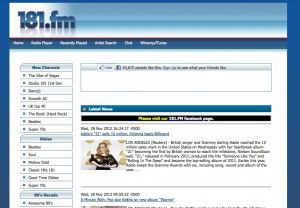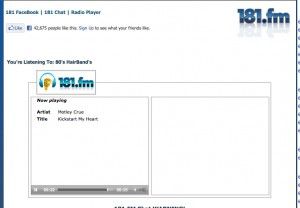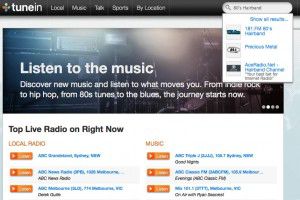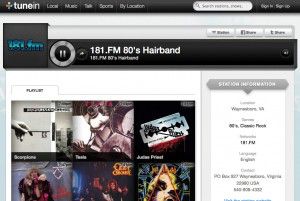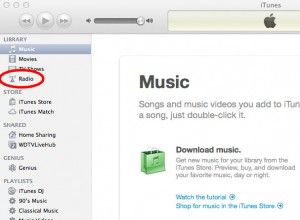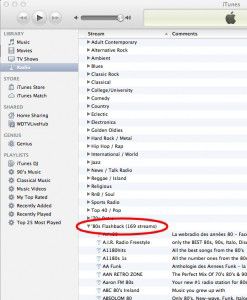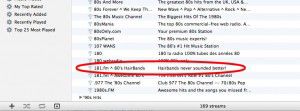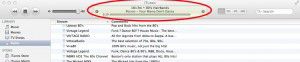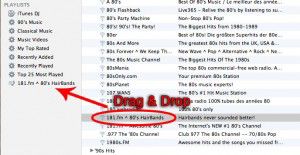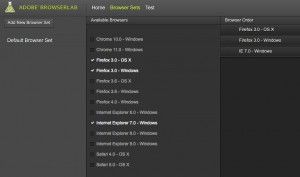In PART 1, we looked at how to listen to internet radio (specifically 181FM 80’s Hairband Station) on the go. In this part, we will look at two ways to listen at the office on your computer with a web browser, assuming your computer has sound capabilities. The quickest and easiest way to listen is to simply navigate to www.181.fm.
In PART 1, we looked at how to listen to internet radio (specifically 181FM 80’s Hairband Station) on the go. In this part, we will look at two ways to listen at the office on your computer with a web browser, assuming your computer has sound capabilities. The quickest and easiest way to listen is to simply navigate to www.181.fm.
Once there, you will find a list of ALL of their cool stations down the left hand side. There’s SO much good music to listen to there. But if its Glam your looking for, Just navigate down to “80’s Hairband”, and click it. A new window will open with a player in it, and it should start playing immediately.
Another way to listen to internet radio through your web browser is to go to Tunein.com, and in this case, again, we will search for “80’s Hairband” in the search bar at the top.
Once 181FM 80’s Hairbands appears, click it to open a new window which contains a player, and even the album art for the songs it is playing.