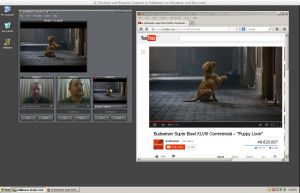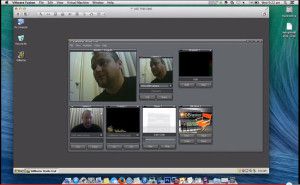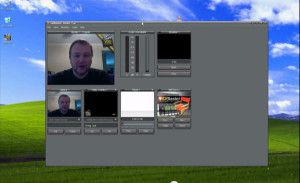httpvh://youtu.be/Z5E-vEalubM
This video will show you step by step how to download and install software that will allow you to use your iPhone, Android Phone, or Nokia Smart Phone as a camera in Vidblaster.
**NOTE** – Your phone and computer need to be connected to the same wifi network
To get started, download the free Epoccam App from your devices app store and install it. Then, on your computer, browse to kinoni.com to download the free virtual device drivers. The software relies on Apple’s Bonjour networking technology, and if it isn’t already on your system, the installer will download and install it automatically for you. Don’t worry, it’s harmless!
Once everything is installed, open the app on your phone, then open Vidblaster, and add a new camera module and select “Kinoni Video Source” and you should be up and running.