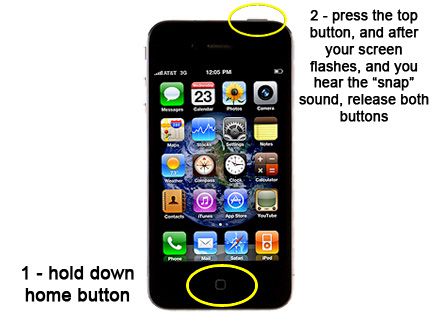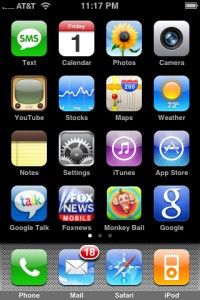 Have you ever been browsing in Safari on your iPhone, iPod Touch or iPad and wanted to capture a screen shot of a web page? Perhaps you have transferred some money in your bank accounts and want a quick grab of the reference number? This is actually a feature that is built right into iOS4!
Have you ever been browsing in Safari on your iPhone, iPod Touch or iPad and wanted to capture a screen shot of a web page? Perhaps you have transferred some money in your bank accounts and want a quick grab of the reference number? This is actually a feature that is built right into iOS4!
To capture the screen of your device to a JPEG picture image at any time, all you have to do is hold down the “Home” button, then press the top button, and release them both together. Your screen will flash, the device will make the camera “snap/click” sound, and the screen will be saved as a JPEG image in your camera roll, to do with what you please.
COOL HUH!