Has Microsoft Office Excel ever confronted you with the error dialogue box that says “To do this, all the merged cells need to be the same size” when you are trying to sort your columns and data? It was driving me crazy, but a little dig into the documents settings revealed the culprit. To solve it just click the little triangle in the top left hand corner of your spreadsheet once to select the whole document.![]()
Then right click on it to reveal some options and select “Format Cells”
This will open another menu with six tabs. Select the “Alignment” tab. Once selected, find the “Merge Cells” option.
Once you have found it, click it a few times until the box is empty.
Once the check box is empty, click “OK” and you are back in the game!

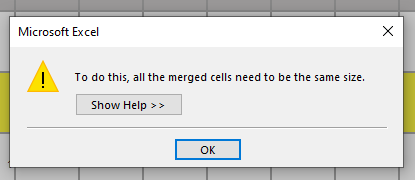
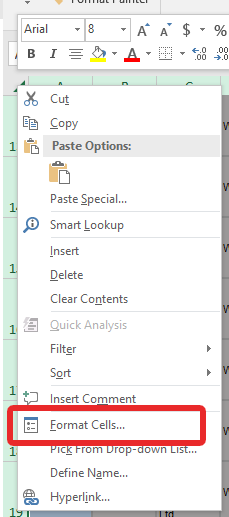
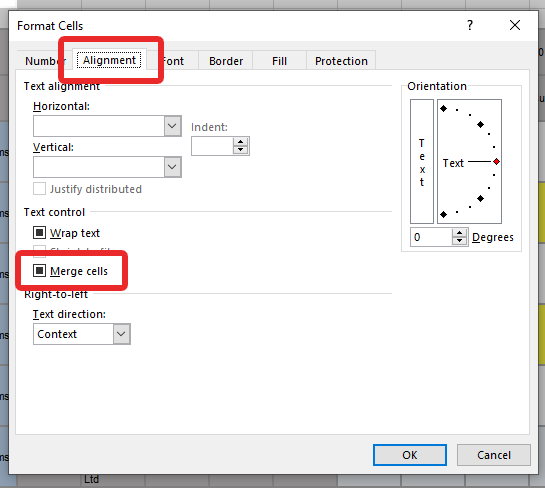
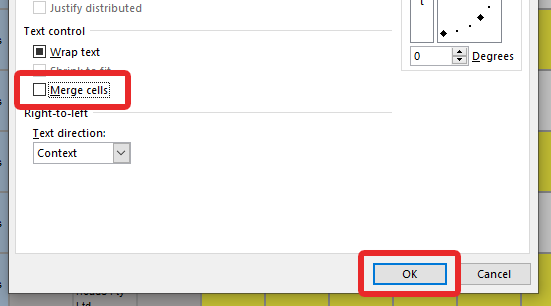

Thank you! Your explanation worked perfectly! I did, indeed, feel like Homer when I was done!
Great work rockstar!! wanted to bang my head against the wall but you solved it!!!!! made my day, babe <3 keep killin' it
Thank you so much, this was very helpful
Your welcome! Glad you found it useful!