From time to time you may find you need to know the frame numbers of individual frames in your videos and movies. This is especially useful if you are compressing and encoding video and want to be able to refer back to your source video and compare it to your encoded video. By picking a specific frame and knowing its number, you can view it from both versions side by side to see how it looks.
I recently stumbled upon DJV, a really useful and FREE program from Darby Johnston that amongst many other things, will allow you to see the frame numbers in videos. It has Windows, Mac and Linux versions, and can be downloaded free from the Darby Johnston Github Page HERE.
Once you have downloaded and installed DJV open it up, and you will see the main interface. Drag and Drop your video file onto DJV to load it.
To show the frame numbers we need to click the “View Menu” and select “HUD”, which is short for Heads Up Display.
Next, open the settings/preferences from the top right corner.
Then click and expand the “General” section, and in the “Time” option set the units to “Frames”
In the bottom left corner you will now see the frame numbers displayed.


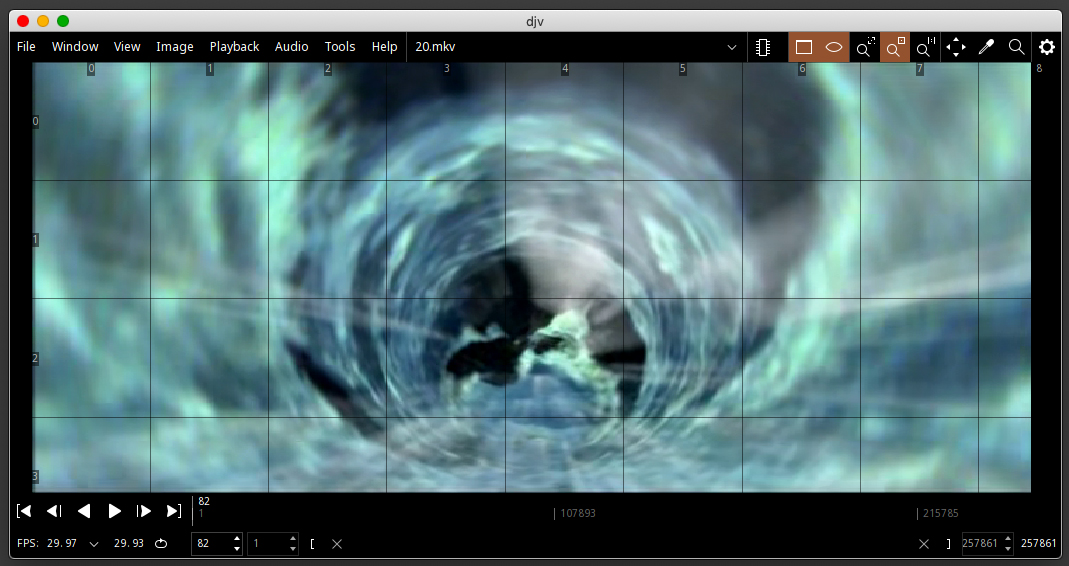
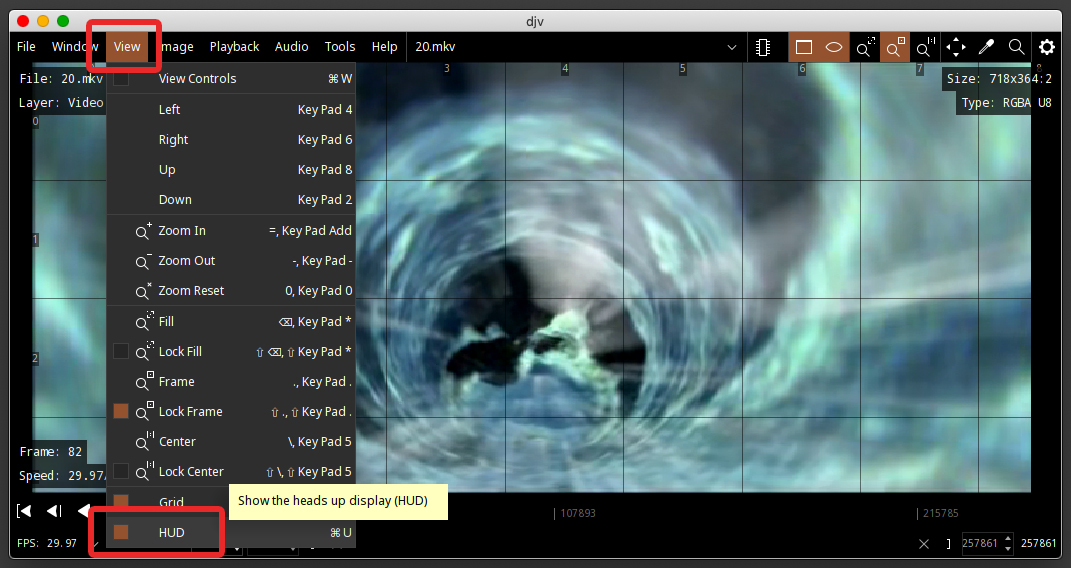
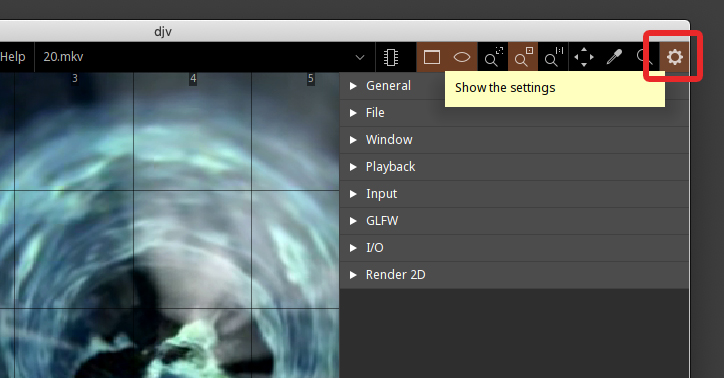
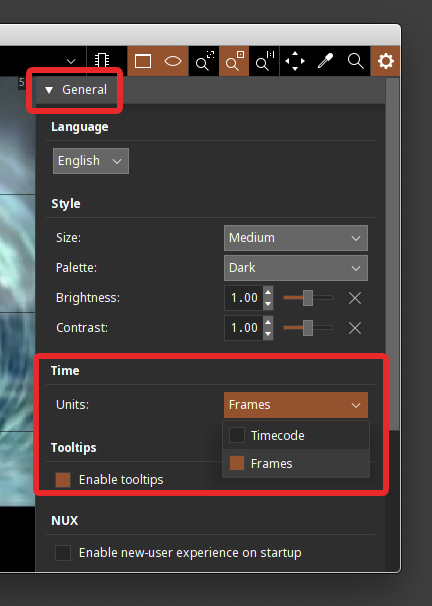
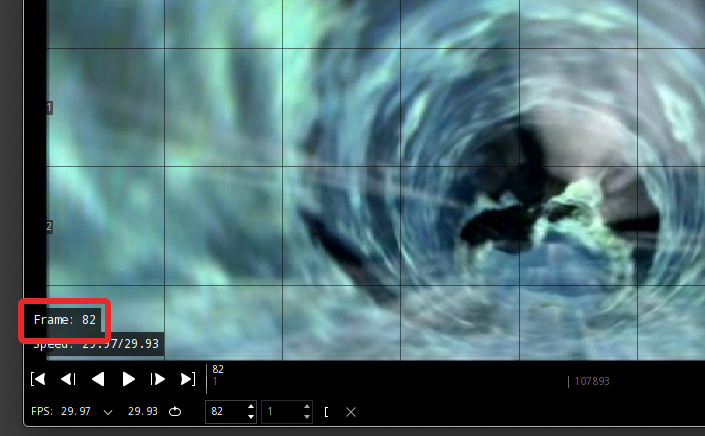
Big Sur will not allow me to open this application, it says it cannot confirm that it doesn’t contain malware.
I have been told that if you hold down Control key and then try to open/install it you should have success. Please let me know if this works, and if it does I will write an article about it.
Hi Greg – I did manage to install the app on my Mac (Big Sur) by holding down the Control key while installing. It was a bit tricky because I couldn’t eject the DMG until I signed out and signed back in again and then had to ‘force eject’ it. That’s the good news.
The bad news is that I haven’t been able to use it because it keeps telling me it can’t open the file types I’m trying to use. The video was originally a Quicktime .MOV and it said it can’t open those, so I converted it to an .MV4 but it said it can’t open those either so then I converted it to a .MPEG file and it said it can’t open those either… so I’m kinda dead in the water here.
I only need this app because for some odd reason, Apple/Adobe have eliminated having frame counters from all their apps that work on their latest operating system. I’m a traditional animator and so being able to see frame numbers is important to me. Every new version of all their apps are “updated” by having fewer and fewer and fewer tools… it’s maddening. (sorry for the rant)
Cheers. -Ron
Hi again Ron, Glad you managed to get it installed. As to why you are having trouble playing back files, I not sure why that would be. According to the documentation, it can handle .avi, .dv, .gif, .flv, .m2v, .mkv, .mov, .mpg, .mpeg, .mp3, .mp4, .m4v, .mxf, .wav, .webp. Might be worth contacting the developer and running it by them, there is a contact link on their page.
I wonder if it might be the size of the video. I’m working with 4K footage and some older editing software rejects that. I’ll see if I can get it to swallow a 1920×1080 or smaller clip and see if that works. I’ll let you know…
I have been looking for a professional video playback software for windows outside of loading into Premiere Pro for nearly 2 years, this is perfect. Thank you for bringing this to my attention!